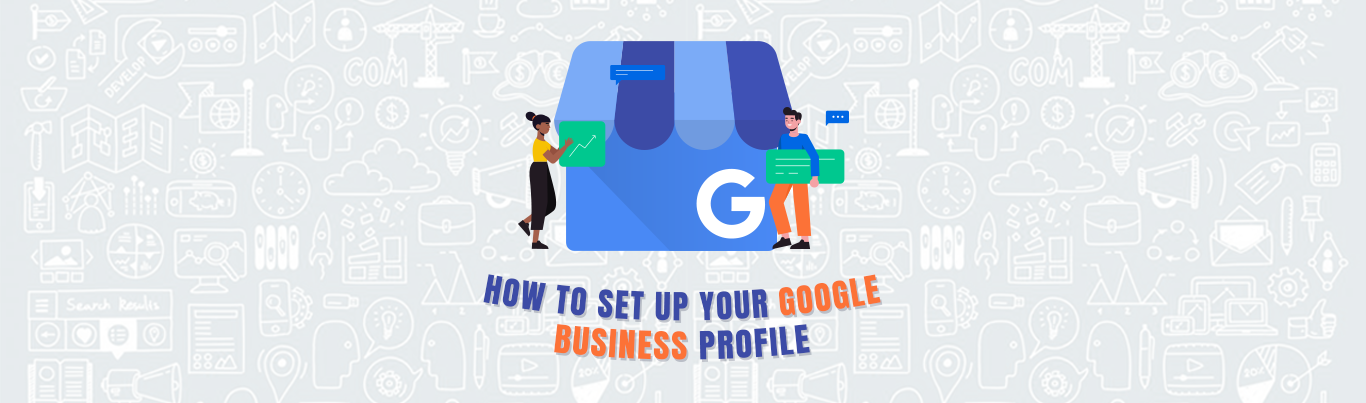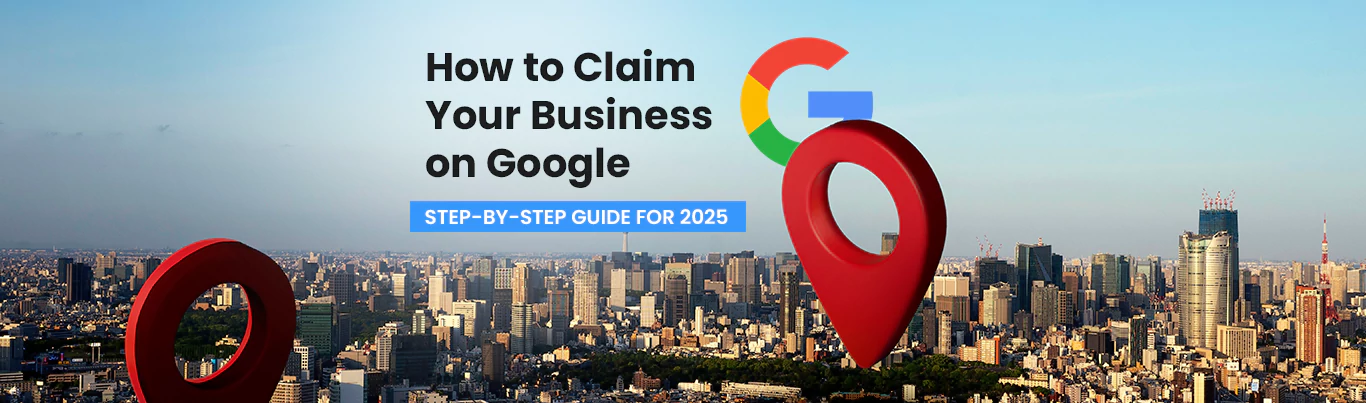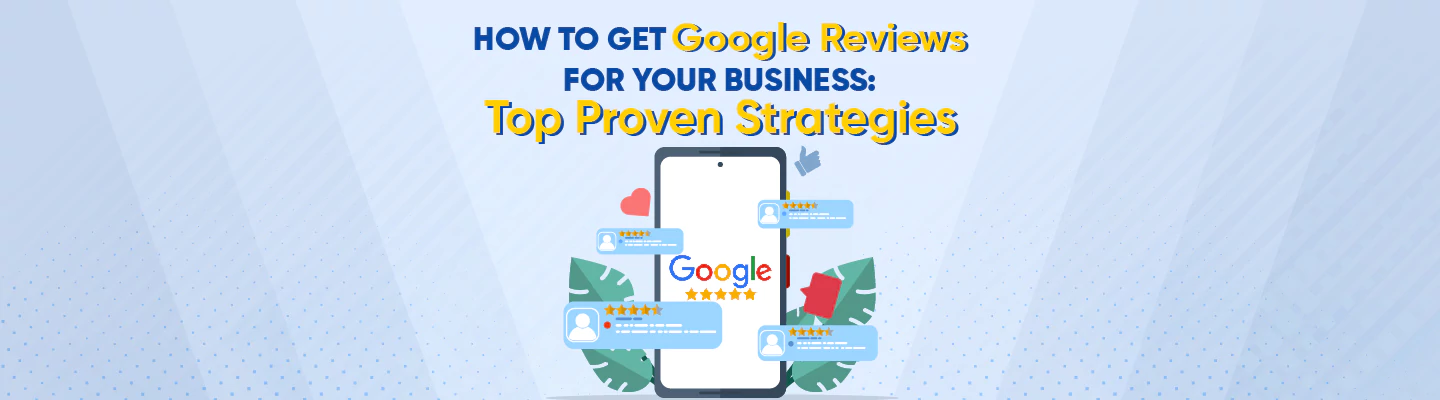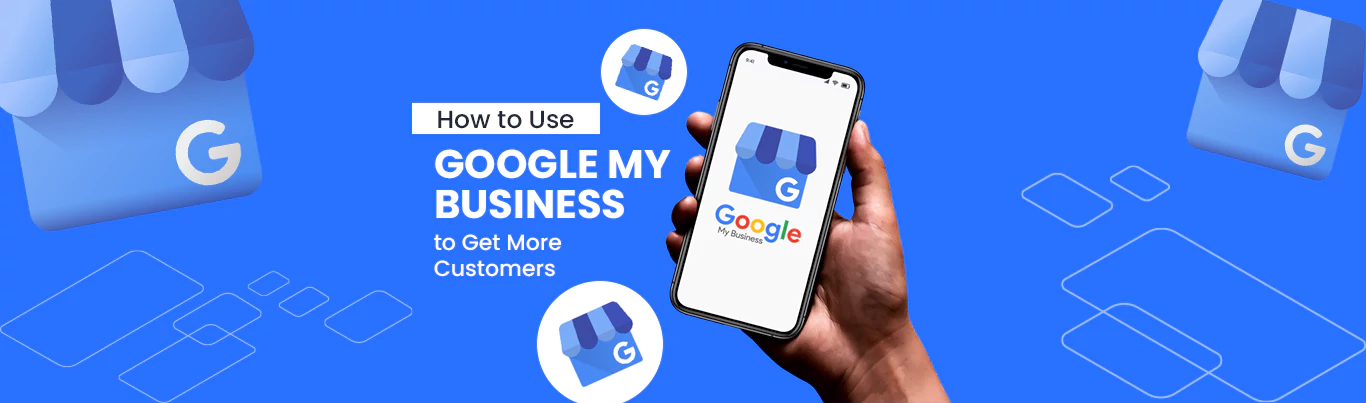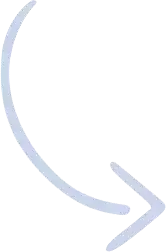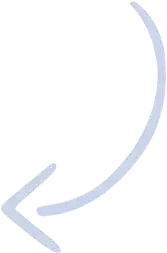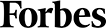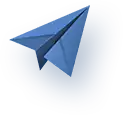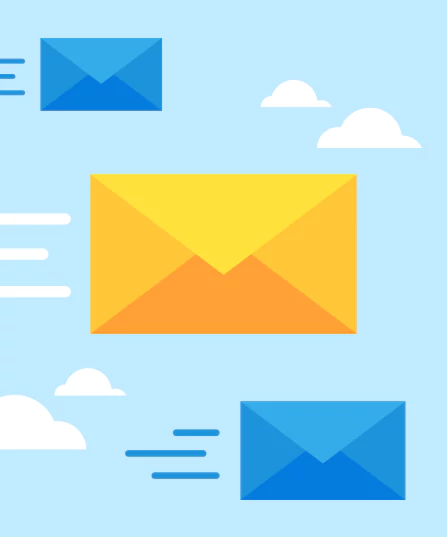How to Set Up Your Google Business Profile
Contents
How Do I Create a Google My Business Profile?
How Can I Optimize My Google My Business Profile?
If you run a small business, there’s nothing more frustrating than declining sales.
Your product/service quality is top-notch. Your customer service team is doing a great job. You’re actively posting on social media. Your website has been designed and developed to perfection. So what’s going wrong?
One word: reach.
Think about it. Today, the internet is flooded with millions and millions of online businesses. Web users are spoilt for choice!
Nobody has time to scroll through dozens of web pages. So what do people do instead? They usually click the first few search results on Google.
If your business doesn’t show up on the first SERP (search engine result page), you’re essentially invisible to your target audience.
Bad reach equals bad sales. So how do you undo the damage? By putting yourself on Google Maps and ranking high for local search queries.
Google My Business helps you do just that! In this blog, we’ll take a closer look at this platform. We’ll help you understand what it is, how it can benefit your business, and how you can set up your Google My Business profile.
Keep reading!
Let Google My Business lead the way towards impressive reach and sales. Sign up today!
What is Google My Business?
Google My Business is a free tool provided by Google. The platform allows you to display your business on Google Maps.
As you enter basic information about your business, share pictures and videos, answer questions, and provide more insight, you’ll lend credibility to your Google My Business profile.
The outcome? Your listing will start ranking higher and showing up among the top Google search results. Using this tool is a great way to give your small business a power-packed shot in visibility!
As you climb the local search ladder, you’ll earn more sales and secure your bottom line.
Regular SEO will only take you so much if you run a local business. Your SEO plan must be highly localized to help you target web users in the specific regions you’re targeting. Google My Business helps you do just that!
How Do I Create a Google My Business Profile?
You’re in luck. Setting up your GMB profile is one of the easiest and quickest things you can do for your business. Before you get started, create your Google account.
You can use an existing Google account (make sure it has been specifically created for your business). If you don’t have one, create it from scratch.
Visit accounts.google.com and click on “Create an account”. Enter your information. Take your time; double-check everything to ensure there are no typos or inaccuracies. Do not provide false information under any circumstances.
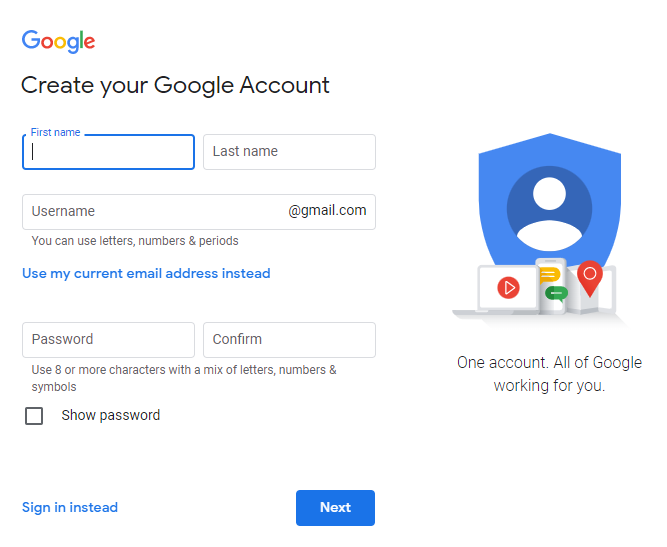
All done? Great! Visit www.google.com/business and click on “Manage now”. This is what the page will look like:
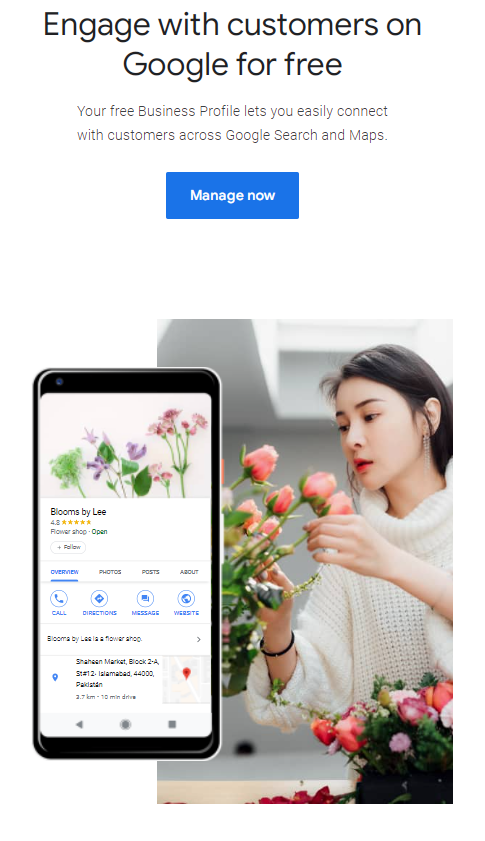
You’ll be asked to type your business name. Go ahead and do this to make sure a listing with your name doesn’t already exist. It’ll show up as you type. If it doesn’t, you’re in the clear. Click on “Add your business to Google”.
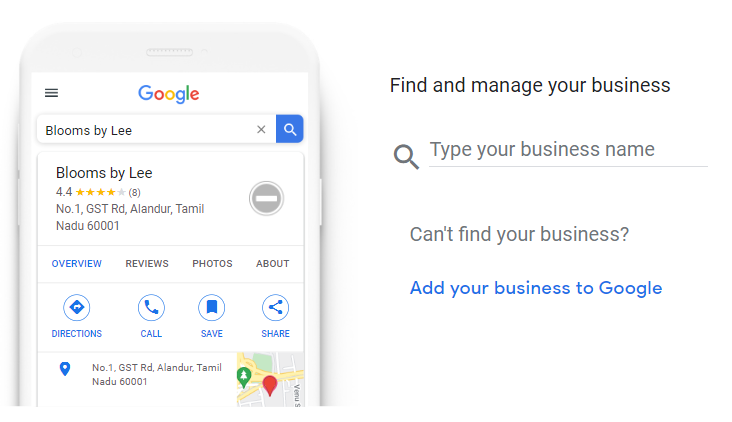
If a Google My Business profile already exists for your business name, you can request access. Fortunately, Google has made the process fairly straightforward and seamless.
Follow the steps to get your account. Make sure you’re not trying to gain access to a different business that already exists. If this is the case, you’ll have to tweak your business name.
Once you’ve completed this step, it’s time to add your official business name and category. Make sure you’re as accurate as possible.
Avoid adding any unnecessary keywords to the name for optimization purposes. While this may sound like a neat idea, it’ll end up violating Google’s guidelines.
You don’t want to land in trouble before you even get started. Follow the rules through and through. You’ll be requested to enter your business name and category.
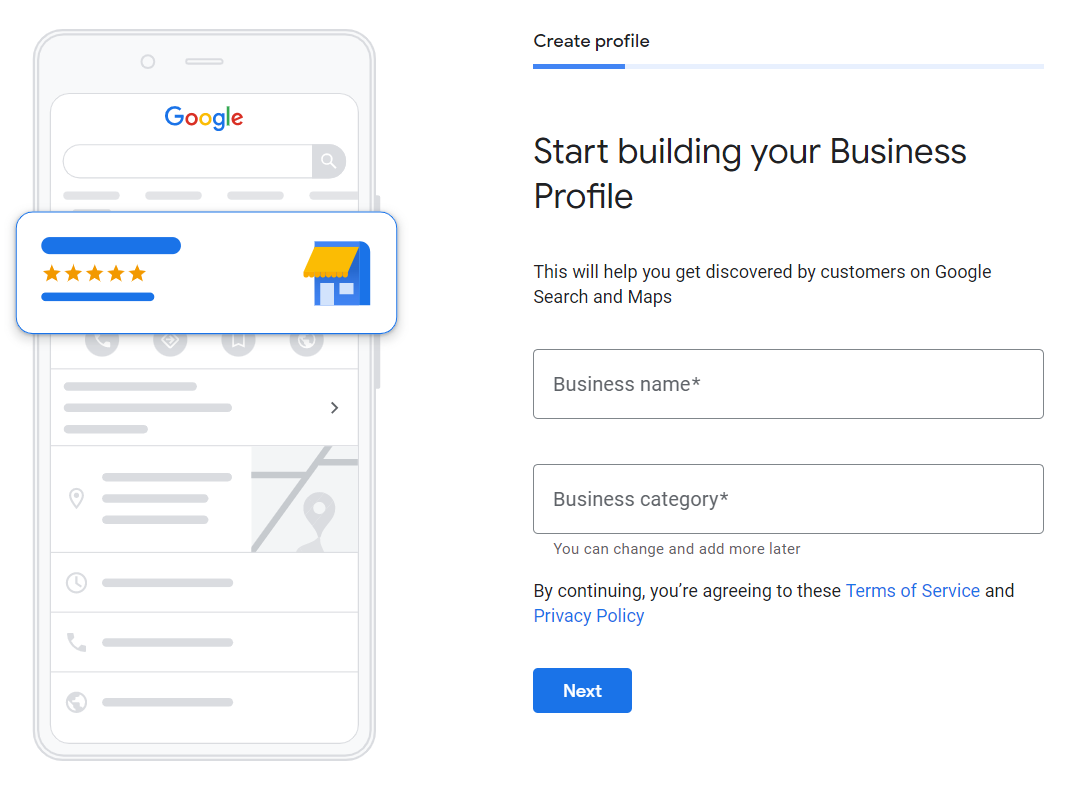
Once you’re done, click “Next”. You’ll be asked to enter more information about your business. Carefully and closely follow the prompts, answering the questions as accurately as possible. Take your time! There’s absolutely no rush.
If your business has a physical location that customers can visit for in-person interactions, you’ll be required to share this information. Click “Yes” and “Next”. If you run an online business and don’t have a physical outlet, click “No”.
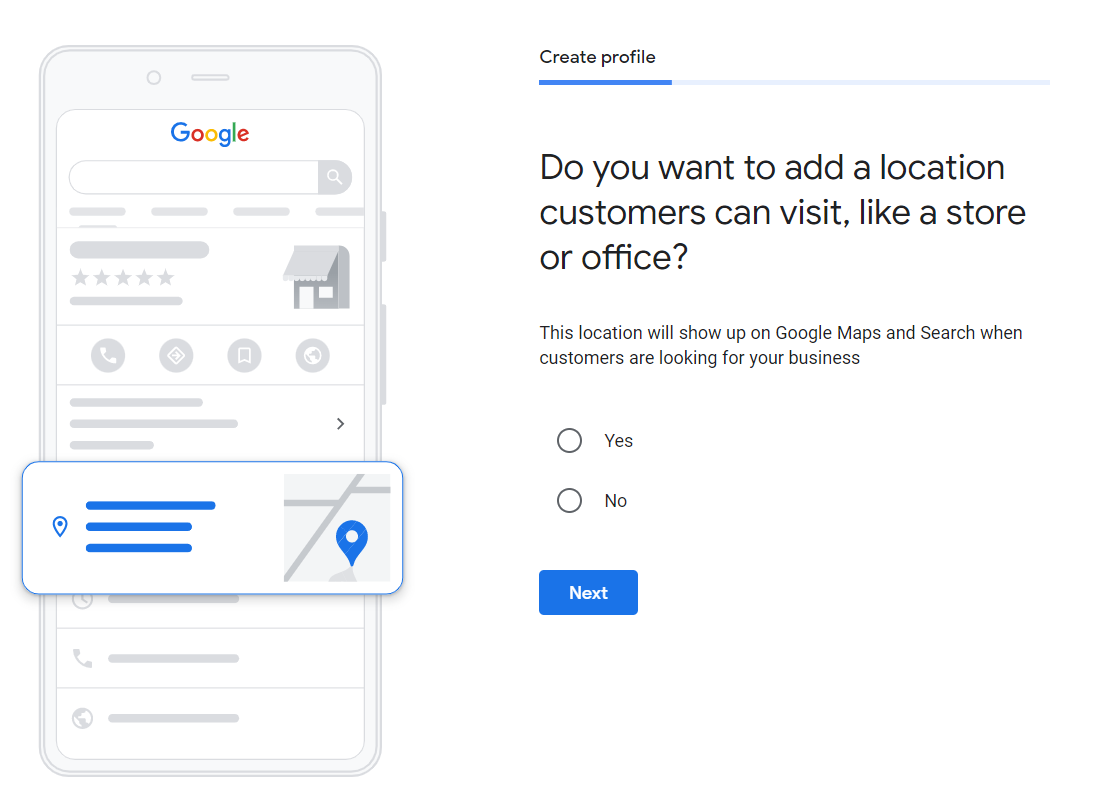
It’s time for the nitty-gritty of your business. If your business has a physical outlet, provide the address. You will be requested to pin the location on a map for confirmation.
As stated earlier, make sure this bit of information is accurate. You don’t want to enter the wrong address and confuse customers accidentally. This can also affect the verification process.
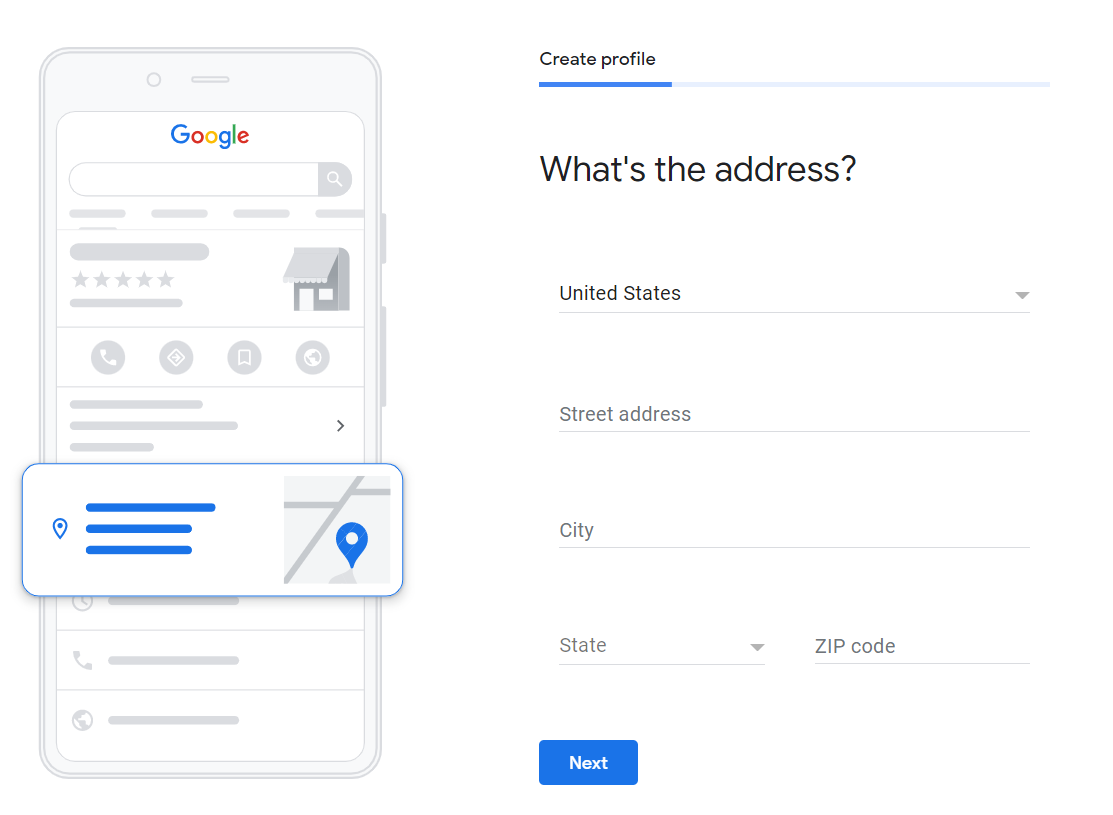
Follow the address up with the delivery/visit section. Will you provide deliveries to your customers? Select “Yes” if you will. You will be requested to enter the areas you’ll serve. This section is optional.
As your business grows and you create new physical outlets, you can always update this information later. All done? Time for the contact information. You will be requested to enter your phone number and website URL. If you don’t have a domain yet, tick the box below.
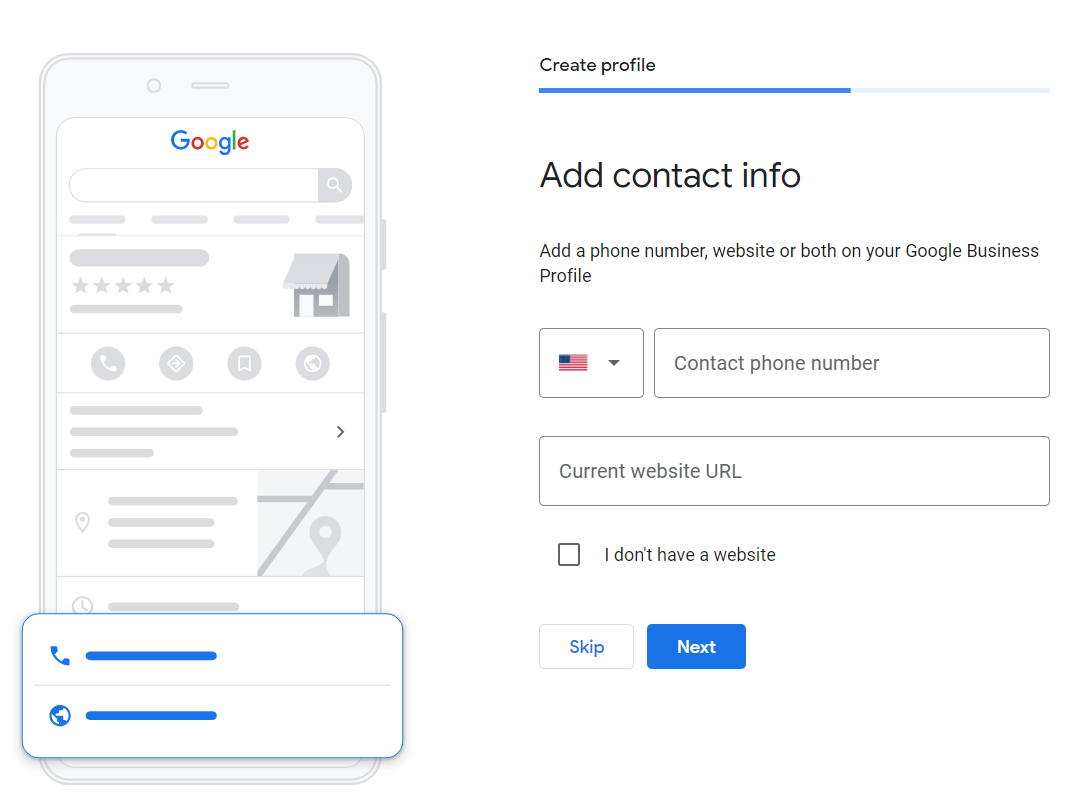
You’re almost there. Towards the end, you’ll be asked if you want to receive updates and tips from Google. You’re not obliged to agree, but it’s preferable to do so. Google shares a lot of valuable insights with creators. This knowledge can help you refine your profile and make the most of it in the long run.
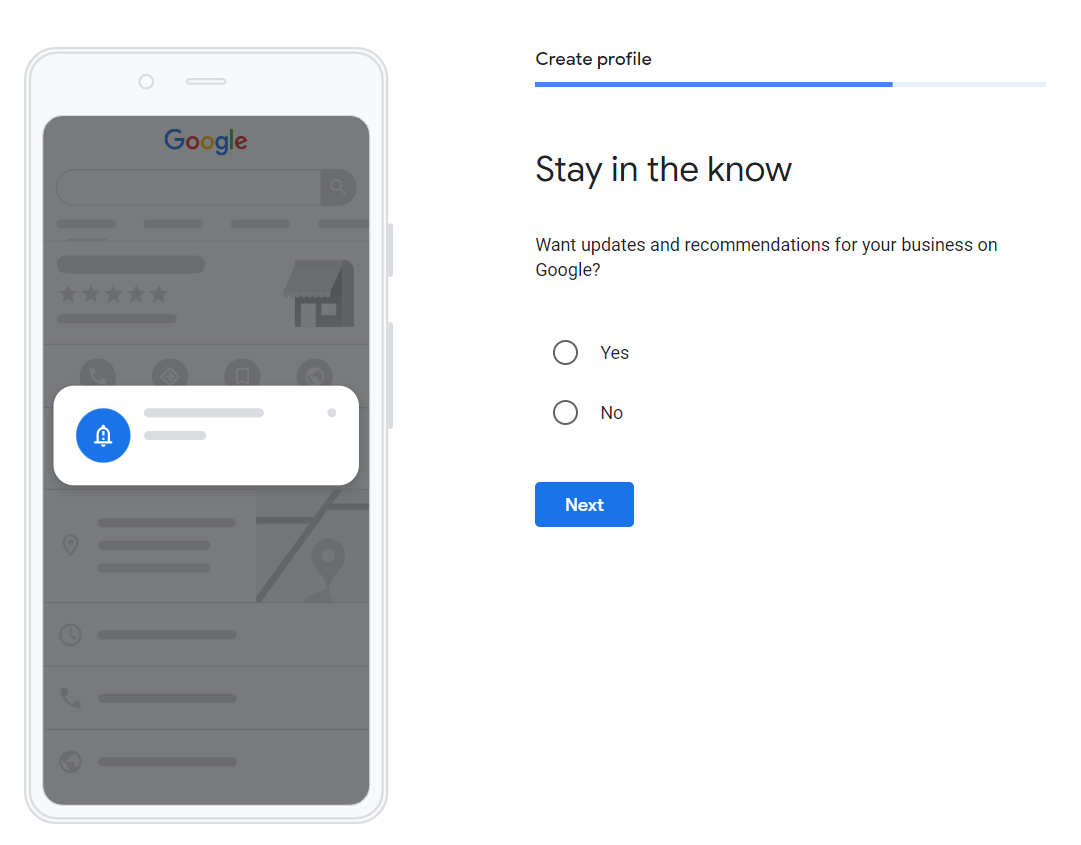
It’s time for verification. Select a verification method to prove that your business is actually operating at the address you entered. We recommend selecting the first option. You’ll receive a postcard by mail. However, you can also opt for phone or email verification.
If you select postcard verification, a postcard will be delivered to the business address within five days. It’ll include a code. Make sure you carefully enter it into your account. If the postcard doesn’t arrive within five days, request a replacement. Before doing so, make sure you’ve provided the correct address.
If you opt for phone verification, you will verify your account via phone. Sounds super simple and hassle-free, right? It is! But phone verification isn’t available to everyone. Check to see if you qualify for this feature. If you do, you’ll receive a code on your phone. This is usually done through a call.
Alternatively, you can also choose email verification. Like phone verification, this option isn’t available to all. If you qualify for it, you’ll receive a code in your inbox. You know what to do!
All done? It’s time to enter a few more details. You’ll be required to specify your business hours and activate the messaging feature. Make sure you turn messages on! This is an excellent way to communicate with your target audience, boost sales, and secure your bottom line.
If you plan on being unresponsive, it’s better to switch this feature off. Unresponsiveness is a bad sign. It shows web users that you’re not bothered about their queries. Over time, this will negatively affect user experience and your business reputation.
Almost there. Wrap things up by adding a business description to help web users understand whether your business offers what they’re looking for. You can only write up to 750 characters, so avoid going overboard! This is an excellent way to sell your business in a short and concise manner.
It’s time to add photos to your listing! This is your chance to help web users visualize your business and get a sneak peek of what you have to offer. Take high-quality images of your products, services being provided, physical outlet, and behind-the-scenes action.
The best part? Customers can also add images to your profile when submitting a Google review. You can’t decide which pictures will appear in your Google My Business carousel. Here’s an example:
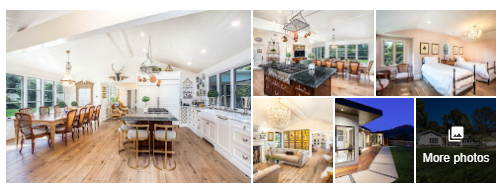
Upload as many quality pictures as possible, so they show up among the pool of user-submitted photos. Highlight different facets of your business to provide a complete overview of your brand!
Once you’ve covered these basics, it’s all systems go! Start tweaking the information as you go and learn local SEO optimization to ride the Google My Business waves like a pro!
Is Google My Business Free?
Yes! Google My Business is absolutely free; there are no hidden charges.
How Can I Optimize My Google My Business Profile?
Let’s talk about the fun stuff. Sure, you’ve created a Google My Business profile. You’ve checked off all the boxes, and you’re ready to kick things off. Before you get started, make sure you optimize your Google My Business profile.
There are many ways you can do this! Add local keywords to your Google My Business content, add new photos and videos, use the Google My Business Q&A feature to inform your business, and encourage web users to “follow” you on Google Maps or social media.
Google’s new algorithm is incredibly, incredibly smart. Don’t feel tempted to try any loopholes! Take some time to add new elements to your page: primary and secondary categories, weekly content, flattering reviews, press releases, messaging, Q&As, etc.
Recommended Read: How to Optimize and Promote Your Google My Business Page
This Blog at a Glance
In this blog, we highlighted the process of setting up your own Google My Business profile.
We walked you through the popularity and efficacy of Google My Business, highlighted the benefits of setting up a GMB profile, and outlined the process of claiming your business account.
Now it’s time to start walking the walk!
At Search Berg, we create a Google My Business profile for your business. We also provide GMB optimization services to get you back on track and enjoy immense growth.
If you have any questions, feel free to chat with us or give us a call at 855-444-4777. Let’s get you started!